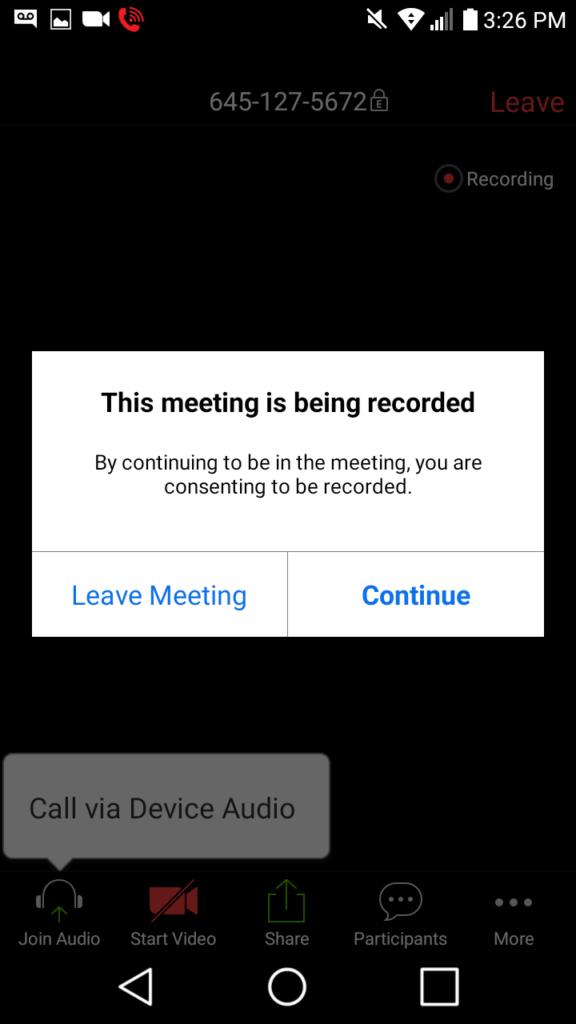If you have already installed Zoom from the Google Play Store by following instructions from the previous page, please continue below. Otherwise you will need to go to the Google Play Store and install Zoom Cloud Meetings first.
The first step in the process to join a virtual meeting is to get the link to the meeting. This will either be emailed or texted to you. Upon receipt you only have to click the link to start Zoom and enter the meeting. (example picture below).
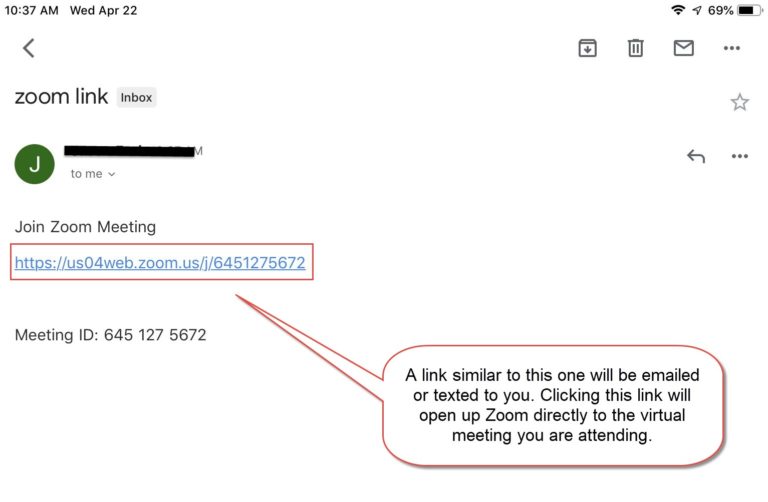
The first step will be to enter your name and click OK
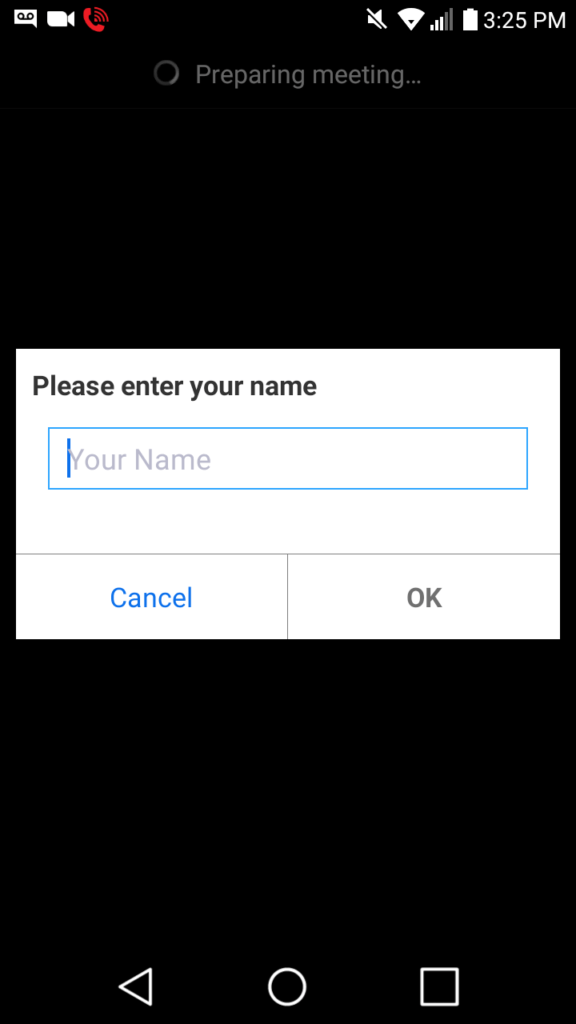
Grant Zoom access to your microphone, camera, and storage by clicking “Got it”
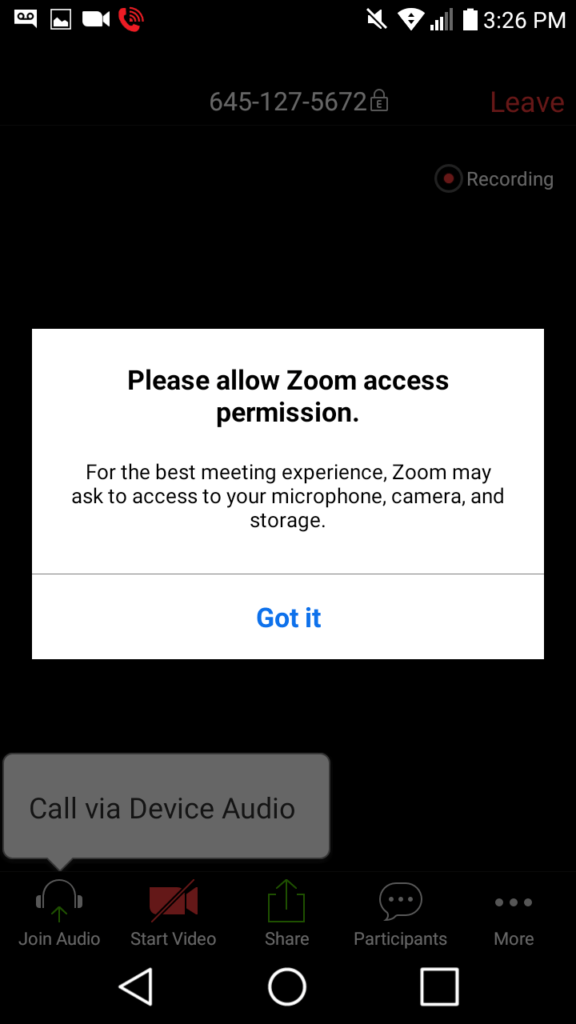
Pathways 2 Work makes a recording of our video calls for us and our Client to reference. Click “Allow” to consent.
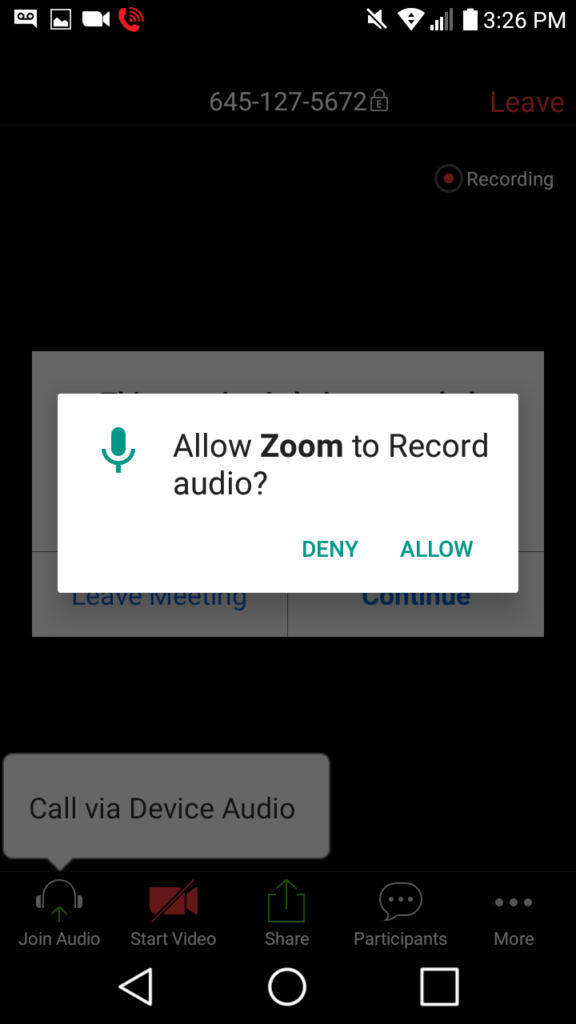
Once again click “Continue” to consent to recording of your virtual meeting.